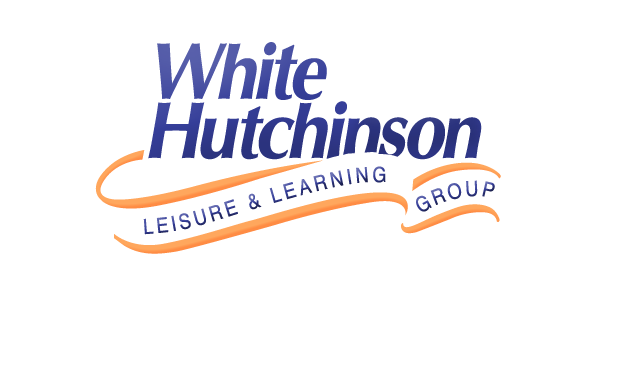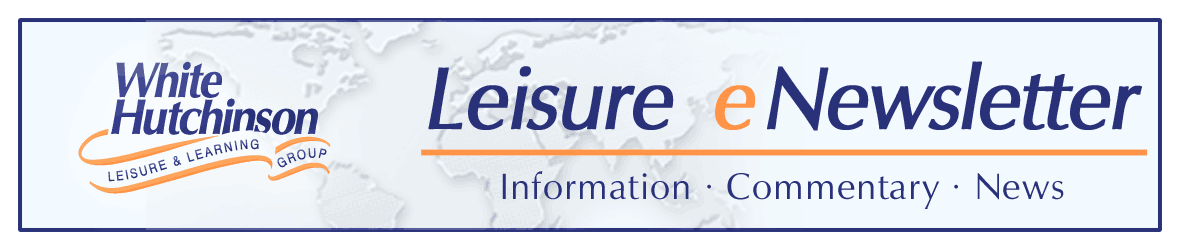
Vol. IX, No. 7, August 2009
- Editor's corner
- Social media pays
- The future of leisure time; a new value equation
- The iconic hamburger/cheeseburger goes premium
- Business death spiral!
- Foundations Entertainment University, Oct. 6-8, Dallas, Texas
- BellaBoo's opens Sept. 15
- Vicki Stoecklin featured in two magazines
- Put your business correctly on the map
- 100 flavors in new Coca-Cola soda machine
- How Americans spent their time in 2008
- Chuck E. Cheese's reports 2nd quarter results
- New clients
Put your business correctly on the map
With the advent of MapQuest and other mapping websites, not to mention GPS devices, your customers will be taking a wrong turn if your location-based leisure business isn’t shown properly. That means lost sales. Find out how to get your business on the map – accurately.
The sites of many location-based leisure businesses are not properly show on Internet mapping and direction websites such as MapQuest and Google Maps or on GPS devices. This is especially true for businesses located in rural areas, where street addresses many not have been assigned. When customers can’t find your business using printed directions or their GPS devices, this not only causes frustration, but can possibly result in lost business. It can also increase the amount of time staff spends on the phone helping lost customers find you.
What do you do if the location of your business is not properly shown? There are options. For GPS devices, two companies dominate the market for supplying digital maps for navigation —Tele Atlas and Navteq. Both companies allow you to provide feedback to correct their mapping software. It is difficult to determine which company supplies which GPS devices, so it is best to report a problem to both.
Tele Atlas, go to the Map Feedback page and follow the directions.
Navteq, go to the Map Reporter page and follow the directions.
Both companies will send drivers out to check your feedback. The companies update their software only periodically, so it could take several months before the corrected location is included in the software that is used by GPS devices.
Both Google Maps and MapQuest also have ways for you to correct your address/location on their maps.
MapQuest: Go to the Report a map or driving directions problem webpage
Google Maps: Type in your business and address on the main Google Maps webpage. Then, in the pop-up box, you will find an edit option. Click on it and follow the directions to move the marker. For more detailed instructions, including a video, click here.
In the Edit menu, you also have the option to “claim your business.” Definitely do it, as you can write descriptions about your business and even upload photos. It also prevents someone else from sabotaging your information. For more detailed instructions and a video at the Google’s Local Business Center User Guide, click here. Note: there are two options for Google to contact you to verify you are really the business owner, one by phone and the other by postcard. If you have an automated answering service in which callers have to choose an extension, the phone option will not work with Google’s automated calling system. Choose the postcard option, instead.
Vol. IX, No. 7, August 2009
- Editor's corner
- Social media pays
- The future of leisure time; a new value equation
- The iconic hamburger/cheeseburger goes premium
- Business death spiral!
- Foundations Entertainment University, Oct. 6-8, Dallas, Texas
- BellaBoo's opens Sept. 15
- Vicki Stoecklin featured in two magazines
- Put your business correctly on the map
- 100 flavors in new Coca-Cola soda machine
- How Americans spent their time in 2008
- Chuck E. Cheese's reports 2nd quarter results
- New clients